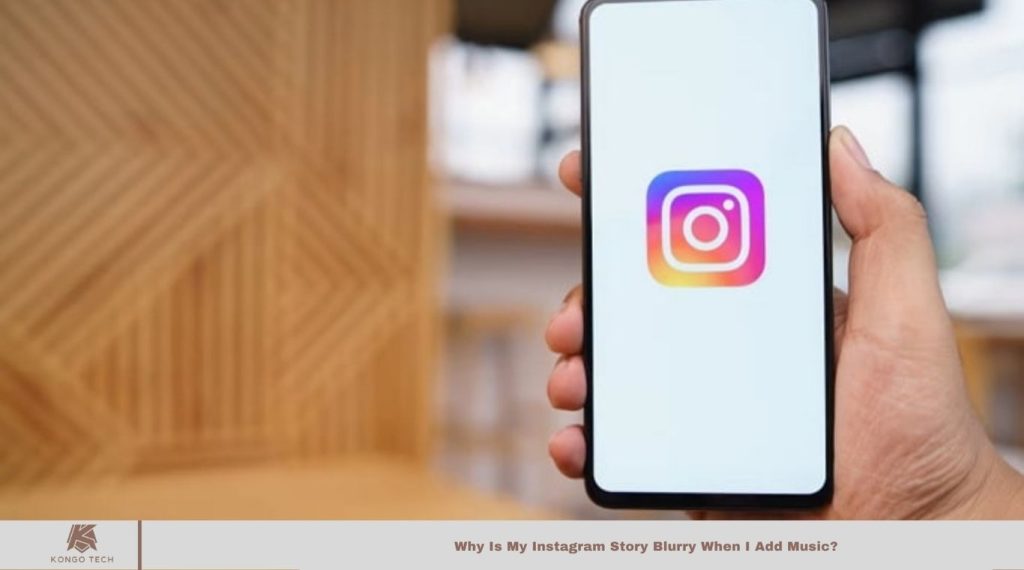Instagram stories have evolved beyond “let the photo do the talking.” Today, adding a soundtrack enhances the experience, blending visuals and sound. Each story is carefully paired with music that complements the mood of the image or video. When you have the perfect song in mind, sharing your Instagram Story becomes a quick task.
However, a common issue many users face is blurry Instagram stories when adding music. Why does this happen? Let’s explore the reasons behind this mystery.
Read More: If i Set My Instagram Account to Private, Will Followers Still Able to Find Me?
Why Is My Instagram Story Blurry When I Add Music?
Spending time curating the perfect Instagram story, only to see it blur when adding music, can be frustrating. Instead of abandoning the fun, it’s time to pinpoint the cause, understand it, and find a solution.
In this section, we’ll break down the factors causing the issue. The good news is, each problem has a simple fix.
Poorly optimized pictures
Instagram ensures your photos are uploaded in the best possible quality, whether you’re using an iPhone or Android. If the resolution is low, they enlarge the image, which can lead to blurriness.
To avoid this, always upload high-quality photos with a minimum width of 1080 pixels, especially when adding music, to maintain clarity.
Your camera was not up to par
Blurry Instagram stories, especially when music is added, are often blamed on Instagram itself. However, the camera quality can also play a significant role in the issue.
If your photos are blurry, it could be due to a low-quality camera. Upgrading your camera app can improve resolution, ensuring your photos remain sharp and clear every time you share them.
Your Instagram media quality might be a reason
Did you know Instagram has a feature that lets you upload photos and videos in the highest quality? If you haven’t enabled this, it could explain the blurriness in your stories when adding music.
By default, Instagram adjusts your upload quality based on network conditions. Here’s how to ensure your uploads are top-notch:
- Tap the hamburger icon in the top right of your profile page.
- Select “Settings and Privacy” from the menu.
- Go to the “Data Usage and Media Quality” section under the “Your App and Media” tab.
- Turn on the toggle for “Upload at Highest Quality.”
Once enabled, Instagram will upload your photos and videos in the best quality, though uploads might take a bit longer.
Violation of the community guidelines on Instagram
Instagram, like many social media platforms, has community guidelines that users must follow. Violating copyright laws or posting graphic or explicit content is prohibited.
When reviewing your stories, be mindful of these rules. Ignoring them can lead to account suspension.
To avoid mistakes or address any issues, read Instagram’s community guidelines carefully.
Your Instagram needs an update
When was the last time you updated Instagram? If you can’t recall, it’s important to update it now. Keeping your app updated ensures you have access to the latest features and bug fixes, which can help improve your experience.
Frequently Asked Questions
Why is my Instagram story blurry when I add music?
The blurriness is often caused by low-resolution photos, poor camera quality, or Instagram’s automatic adjustments based on network conditions. To fix this, ensure your photos have a high resolution and that you’ve enabled the highest upload quality in your settings.
How can I improve the quality of my Instagram story with music?
Ensure your photo has a minimum width of 1080 pixels. Additionally, update your camera app and enable the “Upload at Highest Quality” setting in Instagram’s data usage options to avoid compression and maintain clear visuals.
Why does Instagram automatically adjust the quality of my uploads?
Instagram adjusts upload quality based on your network connection to improve loading times. This can lead to lower quality uploads, resulting in blurry images or videos, especially when music is added.
How do I enable the highest quality uploads on Instagram?
To upload at the highest quality, go to your Instagram profile, tap the hamburger icon, select “Settings and Privacy,” then navigate to “Data Usage and Media Quality” and toggle on “Upload at Highest Quality.”
Could my camera be the cause of blurry Instagram stories?
Yes, if your camera app has low resolution or poor settings, it can result in blurry images. Upgrading your camera app and ensuring it captures high-resolution photos can prevent this issue.
What can I do if my Instagram story is still blurry despite following the steps?
If the issue persists, check your internet connection, update Instagram to the latest version, and ensure your phone’s camera settings are optimized for the best quality.
Conclusion
Blurry Instagram stories, especially when adding music, are often caused by low-resolution images, poor camera quality, or settings that automatically adjust upload quality based on network conditions. By ensuring your photos have a minimum width of 1080 pixels, enabling the “Upload at Highest Quality” feature in Instagram’s settings, and using a high-quality camera app, you can avoid blurriness.
Keeping your app updated and following Instagram’s community guidelines will also contribute to a smoother, higher-quality experience. With these tips, you can confidently share clear and engaging stories every time.