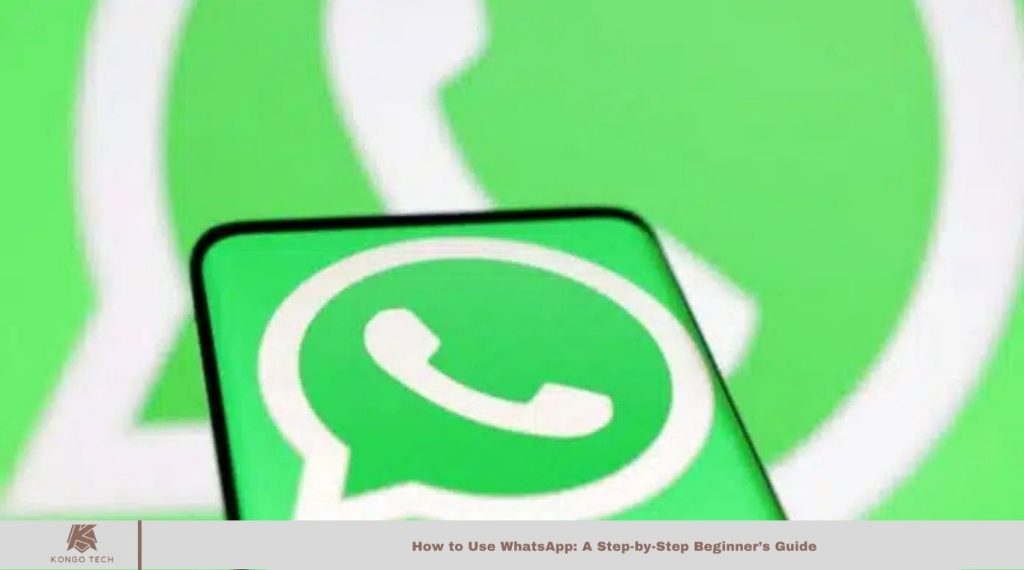With over 2 billion users globally, WhatsApp has become a messaging powerhouse that connects people in real-time. If you’re new to the app and seeking a straightforward guide on how to get started, you’re in the right place.
Let’s explore simple steps for using WhatsApp efficiently in this detailed guide.
What is WhatsApp?
Launched in 2009, WhatsApp quickly became a popular free messaging app, especially after 2015. Known for its ad-free and end-to-end encrypted communication, it allows users to text, voice chat, or make video calls.
However, a 2021 privacy policy update sparked concerns about data sharing with Facebook.
In the following section, we’ll explore WhatsApp’s safety and security features in more detail.
Read More: Delhi Metro WhatsApp-Based Ticketing System to All LinesMetro WhatsApp
Is WhatsApp Safe and Secure?
WhatsApp’s default end-to-end encryption ensures strong security for messages and calls, making it a trusted platform. However, users must stay alert to phishing and scam attempts.
WhatsApp provides two-step verification for extra security. However, it does share specific user data with Facebook, raising privacy concerns.
If privacy is a priority, consider alternatives like Telegram or Signal, which offer stricter security measures.
How to Install WhatsApp
To get started with WhatsApp, follow these simple installation steps:
- Download WhatsApp from the Play Store (Android) or App Store (iPhone).
- Open the app and grant the necessary permissions.
- Please enter your phone number and verify it via SMS.
- Optionally, sync your contacts.
Once you complete these steps, you can start chatting with your contacts on WhatsApp. Next, we’ll guide you through adding contacts and setting up your profile.
How to Set Up Your WhatsApp Profile
Creating a WhatsApp profile helps others recognize you, even without your number saved. To set up your profile, follow these steps:
- Tap the three dots in the top-right corner and select NameSettings.
- Tap your name at the top.
- To update your profile picture, tap the camera icon and choose a name.
- To change your name, tap the tNameencil icon next to Name.
- Edit your bio by tapping the pencil icon next to About.
You can also update your phone number here, transferring all chats and contacts to the new number.
How to Start a Chat on WhatsApp
Once your profile is ready, you can start chatting on WhatsApp. Here’s how:
- Tap the chat bubble icon in the bottom-right corner to start a new chat.
- Select a contact to begin; if you’ve chatted with them before, your existing conversation will open.
- Please type your message at the bottom and tap the arrow icon to send it.
- To share pictures or files, tap the “+” icon next to the chatbox.
- For group chats, tap the chat bubble icon and select “New Group” to begin.
How to Use GIFs on WhatsApp
Sending GIFs on WhatsApp adds fun to your chats. Here’s how to do it on Android and iPhone:
For Android:
- Open a chat and tap the smiley face icon next to the text box.
- Tap “GIF” at the bottom to browse popular options or search for specific GIFs.
For iPhone:
- Open a chat and tap the plus icon in the bottom-left corner.
- Select “Photo and Video Library,” then tap the magnifying glass icon to search for GIFs.
- Choose a GIF and send it.
How to Make Calls Using WhatsApp
WhatsApp enables voice and video calls over the Internet, offering a cost-effective way to communicate internationally. Here’s how to make calls:
- Open a chat with the contact you want to call.
- Tap the phone icon for a voice call or the video camera icon for a video call.
- For group calls, select multiple contacts and start the call.
You can also use WhatsApp on your computer.
Use WhatsApp on Your Computer
Using WhatsApp on your computer provides added convenience, especially when typing. Here’s how:
- Visit web.whatsapp.com in your browser.
- Open WhatsApp on your phone, tap the three dots, and select “WhatsApp Web.”
- Scan the QR code on your computer screen with your phone’s camera.
Fouu can install the WhatsApp desktop app for easier access. If you suspect unauthorized access, follow these steps to log out of WhatsApp Web on your phone.
How to Use WhatsApp on an iPad or Android Tablet
Using WhatsApp on an iPad or Android tablet is possible with these steps:
- Open Safari and go to web.whatsapp.com.
- Tap the three dots next to the URL field and select “Request Desktop Site.”
- On your phone, open WhatsApp, go to Settings, and select “WhatsApp Web.”
- Scan the QR code on your tablet’s screen.
This method works for both Android tablets and iPads, logging you into WhatsApp instantly.
Frequently Asked Questions
How do I install WhatsApp?
Download WhatsApp from the Play Store (Android) or App Store (iPhone).
Open the app, grant necessary permissions, verify your phone number via SMS, and sync your contacts.
How do I create or update my WhatsApp profile?
GoNameSettings, tap your name to edit the profile picture, name, and bio. You can also change your phone number here.
How do I start a new chat?
Tap the chat bubble icon, select a contact, type your message, and tap the send button. To share files or pictures, tap the “+” icon.
How do I make voice or video calls?
Open a chat, then tap the phone icon to make a voice call or the video camera icon to make a video call. To initiate a group call, select multiple contacts.
Can I use WhatsApp on my computer?
Go to web.whatsapp.com, open WhatsApp on your phone, select “WhatsApp Web,” and scan the QR code. For easier access, you can also download the WhatsApp desktop app.
How do I use WhatsApp on an iPad or Android tablet?
Open Safari (or browser), go to web.whatsapp.com, and select “Request Desktop Site.” Then, scan the QR code with your phone.
How do I secure my WhatsApp account?
For extra protection, enable two-step verification in the app’s security settings. Be cautious of phishing attempts and scams.
Conclusion
WhatsApp is a powerful and user-friendly messaging platform that offers a range of features for seamless communication, from text and voice chats to video calls and media sharing. By following simple installation and setup steps, you can quickly get started and personalize your profile. For added convenience, you can also use WhatsApp on your computer or tablet.
To ensure your account’s security, use features like end-to-end encryption and two-step verification. Whether you use WhatsApp for personal or professional communication, it provides a reliable and efficient way to stay connected with friends, family, and colleagues worldwide.