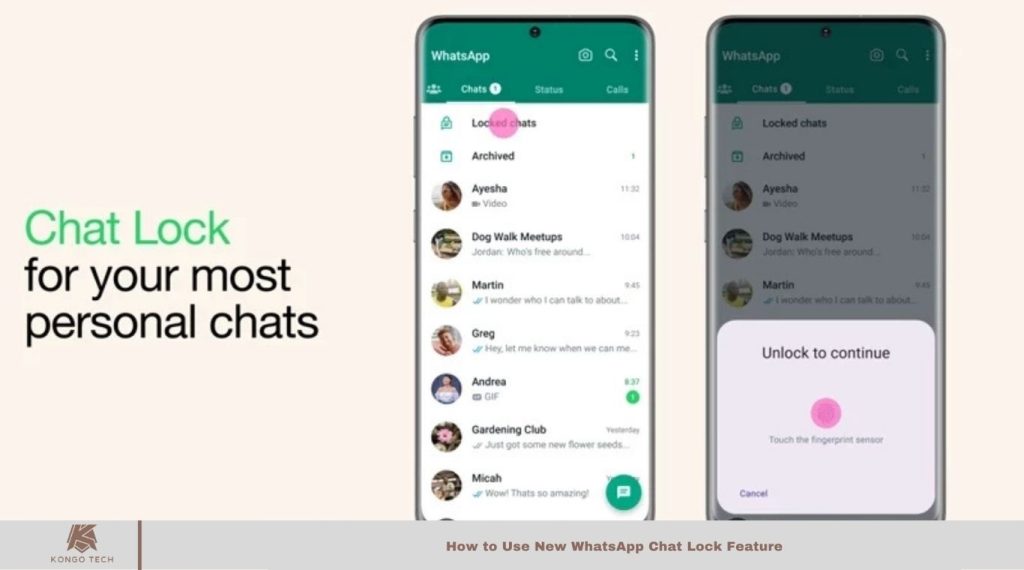WhatsApp’s new chat lock feature boosts the security and privacy of personal conversations. This guide explains how to activate and use the feature on Android and iPhone.
Learn to hide notifications, access locked chats, and disable the lock when needed. By the end, you’ll know how to protect your WhatsApp chats efficiently.
Read More: How to Send HD-Quality Photos on WhatsApp For Android Users
How to Activating WhatsApp Chat Lock:
To lock a chat on WhatsApp:
- Open WhatsApp and select the chat to lock.
- Tap the chat’s info or settings icon.
- Choose “Chat lock” from the menu.
- Select “Lock this chat with fingerprint” or “Lock this chat with Face ID”, depending on your device.
- If using for the first time, set up authentication (passcode, fingerprint, or Face ID) as prompted.
The chat is now locked and moved to the “Locked chats” folder, keeping it secure and separate.
Accessing Locked Chats:
To access locked chats on WhatsApp:
- Open the “Chats” tab in WhatsApp.
- Swipe down to display additional options.
- Tap on the “Locked chats” folder.
- Authenticate using your fingerprint or Face ID.
Once unlocked, you can read and send messages within the protected chat.
Essential Points to Note:
Locked chats offer discreet notifications, showing only “WhatsApp: 1 new message.” Media files from locked chats won’t be saved to your gallery unless the chat lock is temporarily disabled. Group and muted chats can also be locked for added privacy.
Calls from locked chat contacts will still appear, as chat lock doesn’t affect calls. Note that chat lock applies only to the device where it’s enabled, not to linked devices like desktops. When restoring WhatsApp on a new phone, the locked status remains if device authentication is configured.
How to Disabling WhatsApp Chat Lock:
To unlock a chat on WhatsApp:
- Open the chat you want to unlock.
- Go to the chat’s info or settings.
- Select “Chat lock” from the options.
- Toggle the feature off and authenticate using your fingerprint or Face ID.
Frequently Asked Questions
What is the WhatsApp Chat Lock feature?
It’s a security tool to lock specific chats, keeping them private and accessible only via fingerprint, Face ID, or passcode.
How do I enable chat lock?
Open a chat, go to the chat info/settings, select “Chat lock,” and enable it using your fingerprint or Face ID.
Where can I find locked chats?
Locked chats are in the “Locked chats” folder, accessible by swiping down in the “Chats” tab and authenticating.
Does chat lock work on group chats?
Yes, you can lock individual and group chats for added privacy.
Can I still receive calls from locked chats?
Yes, calls from locked chat contacts will appear as usual, as chat lock doesn’t affect calls.
Do notifications reveal locked chat details?
No, notifications from locked chats display only “WhatsApp: 1 new message.”
Will locked chat media save to my gallery?
No, media files from locked chats won’t save unless the lock is temporarily disabled.
Does chat lock apply to linked devices?
No, it only works on the device where it’s enabled. Linked devices like desktops are unaffected.
What happens if I restore WhatsApp on a new phone?
Locked chats remain locked if device authentication is set up on the new phone.
How do I disable chat lock?
Open the locked chat, go to chat info/settings, select “Chat lock,” toggle it off, and authenticate.
Conclusion
The WhatsApp Chat Lock feature offers an effective way to enhance the privacy and security of your conversations. By enabling this feature, you can safeguard sensitive chats with biometric authentication, hide notifications, and keep your data secure.
Whether for personal or group chats, it ensures your privacy remains intact while maintaining accessibility. With its simple setup and seamless functionality, this tool is a valuable addition for anyone looking to protect their WhatsApp interactions.